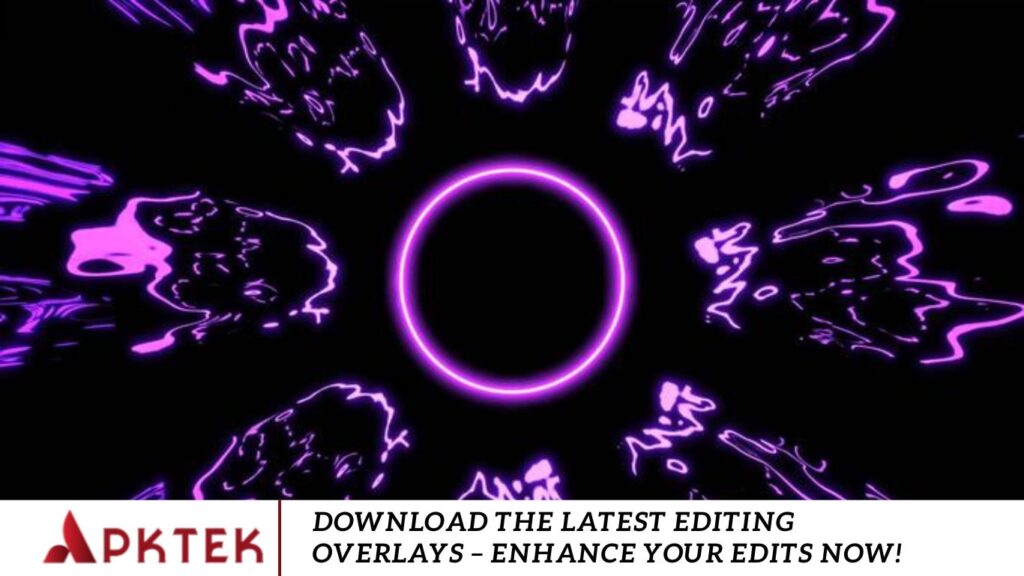Overlays play a crucial role in modern video editing, enhancing content with visual appeal, creativity, and depth. Whether you’re producing a social media video, a short film, a YouTube tutorial, or any other digital media project, mastering the use and editing of overlays can significantly elevate your work. This in-depth guide covers everything you need to know about editing overlays, from fundamental concepts to advanced techniques, offering step-by-step instructions and expert tips to help you achieve professional-quality results.
Whether you’re a professional photographer, a social media influencer, or a content creator, using high-quality editing overlays can significantly enhance your images and videos. These overlays add depth, texture, and unique effects that help elevate your creative projects. In this article, we’ll explore the importance of editing overlays, where to find the latest ones, and how to use them effectively.
What Are Overlays?
In video editing, an overlay is a visual element layered over the main footage to enhance aesthetics, provide context, or evoke specific moods. Overlays can include images, video clips, graphics, text, or special effects. They vary in opacity from semi-transparent to fully opaque and may also feature animations. Depending on the editing technique, overlays can seamlessly blend with the underlying footage or create striking visual contrasts, making them a powerful tool for dynamic and engaging video content.
Types of Overlays
There are various types of overlays in video production, each designed to serve a distinct purpose and enhance the visual storytelling experience. Here are some of the most common types:
- Text Overlays – These are used to add titles, captions, lower thirds, or subtitles to a video. They help provide context, emphasize key points, or introduce scenes and characters.
- Image Overlays – Static images, such as logos, watermarks, or branding elements, that are placed over video footage to reinforce brand identity or add visual interest.
- Video Overlays involve layering one video over another to create effects like picture-in-picture, split screens, or dynamic visual enhancements such as smoke, rain, or abstract animations.
- Color and Light Overlays – These overlays modify the visual tone of a video by adding gradients, light leaks, or textures, helping to set a specific mood or enhance the cinematic quality.
- Transition Overlays—These overlays can be animated or static and incorporate effects like fades, wipes, or dissolves to create seamless scene transitions.
Video creators can elevate their content, making it more engaging, professional, and visually compelling.
Why Use Overlays?
Overlays play a crucial role in video production, serving multiple purposes that enhance both the visual and narrative aspects of a video. Here are some of the most common reasons to use overlays:
- Visual Enhancement – Overlays add graphic elements, effects, and textures that make footage more engaging, dynamic, and visually appealing.
- Storytelling – They help convey key details, provide additional context, or emphasize essential moments, ensuring the audience fully understands the message.
- Branding – Logos, watermarks, and other brand elements reinforce brand identity and ensure that the video is easily recognizable as part of a creator’s or company’s content.
- Mood and Tone—Color grading, light leaks, and texture overlays can dramatically shift a scene’s emotional impact, setting a specific tone—whether vibrant and uplifting or dark and cinematic.
Video creators can elevate production quality, create more immersive experiences, and leave a lasting impression on their audience.
Choosing the Right Overlay
Choosing the correct overlay is essential to maintaining the tone, purpose, and overall style of your video. Here are key factors to consider when selecting overlays:
- Theme and Mood – Ensure the overlay complements the overall tone of your project. Bright, colorful overlays enhance fun and energetic videos, while darker, muted overlays work best for dramatic or cinematic content.
- Relevance – Avoid unnecessary overlays that clutter the visuals or distract from the message. Every overlay should serve a clear purpose and add value to the viewer’s experience.
- Consistency—Use overlays uniformly throughout the video to maintain a cohesive look. For example, if using text overlays, keep fonts, colors, and styles consistent to create a polished and professional appearance.
- Visual Impact – Overlays should enhance, not overshadow, the primary footage. Ensure they complement the scene without drawing excessive attention away from the main content.
By carefully selecting overlays, you can elevate your video’s production quality, improve storytelling, and create a more visually appealing and engaging experience for your audience.
Tools for Editing Overlays
There are numerous video editing software options available that make it easy to incorporate overlays into your projects. Here are some of the most popular tools:
- Adobe Premiere Pro – A professional-grade editor offering a vast range of overlay effects, text animations, and advanced compositing features.
- Final Cut Pro X – A Mac-exclusive video editor with powerful keyframing, layering, and special effects capabilities for seamless overlay integration.
- DaVinci Resolve – Well-known for its industry-leading color grading tools, it also provides excellent compositing and layering options for professional-quality overlays.
- iMovie – A beginner-friendly option that simplifies adding text and image overlays, making it ideal for casual video creators.
- HitFilm Express – A free yet powerful editor that supports advanced effects, including 3D overlays, motion graphics, and dynamic transitions.
Most of these tools follow similar workflows when working with overlays. You typically need to import the overlay file, place it on a new layer above your main footage, and adjust its position, scale, opacity, and blending mode to achieve the desired effect.
How to Edit Overlays
Now that you’re familiar with overlay types and the tools you can use let’s walk through the step-by-step process of adding and editing overlays effectively.
Step 1: Import Your Footage and Overlays
Begin by importing your video clips and overlay assets into your video editing software. These assets may include images, video files, graphics, or text elements.
- Drag and drop your files into the project timeline.
- Place your main footage on the base layer and position overlays on additional layers above it. Overlays will automatically appear on top of the primary footage.
Step 2: Position and Scale the Overlay
Once the overlay is in the timeline, adjust its size and placement to fit your video correctly.
- Use transform or motion controls to position the overlay where needed. For example, text overlays might be placed in the center or bottom of the screen.
- Resize image or video overlays by dragging their corners or adjusting the scale property in the inspector panel.
- Crop overlays, if necessary, to prevent obstruction of key visual elements.
Step 3: Adjust Opacity and Blending Mode
Modifying the opacity and blending mode helps overlays blend seamlessly with the underlying footage.
- Adjust opacity settings in the effects or inspector panel to control overlay transparency. A lower opacity creates a subtle effect, while a higher opacity makes overlays stand out.
- Experiment with blending modes such as “Overlay,” “Multiply,” and “Screen” to create different visual effects.
Step 4: Animate the Overlay
Adding animations makes overlays more engaging and dynamic.
- Use keyframes to animate position, scale, or opacity. For example, a text overlay can fade in at the start of a scene and slide out after a few seconds.
- Animation techniques like flying logos, moving background images, or smooth transitions enhance the video’s professional quality.
Step 5: Apply Effects and Filters
Enhance overlays with special effects to make them visually appealing and cohesive with the video’s style.
- Text Effects – Add shadows, glow, or a typing effect to make text overlays more engaging.
- Graphics & Video Effects – Apply filters such as blur, color grading, or stylized effects to blend overlays seamlessly with the footage.
Step 6: Preview and Fine-Tune
Before finalizing your project, preview the video to ensure overlays integrate smoothly with the primary footage. Adjust timing, opacity, animations, or effects as needed for a polished result.
Step 7: Export Your Video
Once you are satisfied with your edits, export the video in your preferred format and resolution. Optimize settings based on the intended platform, whether YouTube, Instagram, or another medium, to ensure the best playback quality.
Tips for Effective Overlay Editing
To ensure your overlays enhance your video rather than distract from it, follow these best practices:
Keep It Simple
Avoid overcrowding your video with too many overlays. Each overlay should serve a clear purpose—whether it’s for branding, storytelling, or visual enhancement.
Use Contrast Wisely
Ensure your overlays stand out against the background footage. Text overlays, in particular, should have good contrast for readability. If necessary, use shadows, outlines, or background boxes.
Consider Timing
Make overlays appear and disappear at the right moments. If they stay on-screen too long, they can clutter the video. Use smooth transitions, such as fade-ins and fade-outs, for a polished effect.
Match Your Style
Choose overlays that align with your video’s tone and purpose.
- Corporate videos should use clean, formal overlays.
- Vlogs or social media content can incorporate more playful graphics.
- Documentaries or educational videos should use professional yet engaging overlays.
Frequently Asked Questions
What are editing overlays?
Editing overlays are transparent images or effects used to enhance photos and videos. They can include light leaks, textures, color gradients, and special effects.
Are editing overlays free to use?
Some overlays are free for personal use, while others require a purchase or subscription for commercial use. Always check the licensing terms before downloading.
What file formats are overlays available in?
Most overlays come in PNG (transparent background), JPG, or MP4 (for animated overlays).
Can I use overlays on my phone?
Yes! Apps like PicsArt, Lightroom Mobile, and CapCut allow you to apply overlays directly from your phone.
How can I make my custom overlays?
You can create your overlays using Photoshop by designing textures, light leaks, or gradients and saving them as PNG files.
Conclusion
Editing overlays are a game-changer for photographers, designers, and content creators looking to enhance their visuals. By using the latest overlays, you can elevate your creativity, save time, and produce stunning edits that captivate your audience. Whether you opt for free or paid overlays, the key is to experiment and find the perfect blend that aligns with your artistic vision.